You can create enrolments in ebs: ontrack Learner Hub.
When you chooses to enrol on a course from the institution website, you are redirected to the ebs: ontrack Learner Hub login page in the web browser. Refer to Get Started with ontrack Learner Hub for further information.
You can create an enrolment when you have logged into ebs: ontrack Learner Hub.
If the course is oversubscribed, the following will occur depending on the institution:
-
You can select to be added to the waiting list for the course
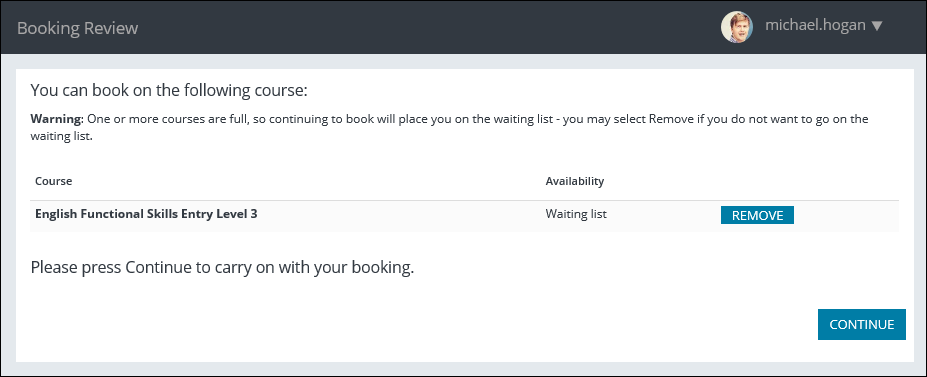
-
You will be prevented from enrolling on the course
If you do not meet the pre-requisites for the course, you will be prevented from enrolling on the course.
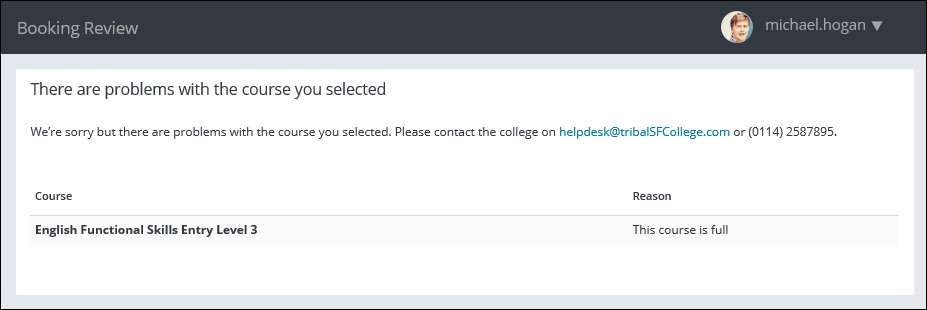
When the validation has been performed for the selected course(s), if there are any other courses that do not have errors, you can enrol on these by clicking the Continue button to proceed to the Personal Details page.
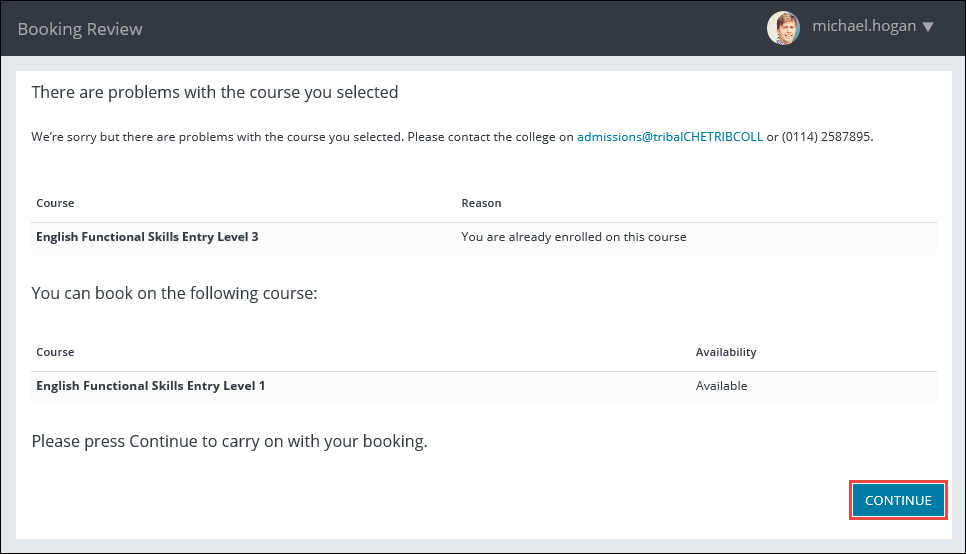
When an enrolment record is saved, it can be viewed in ebs: ontrack Learner Hub by clicking the Enrolments option in the navigation pane.
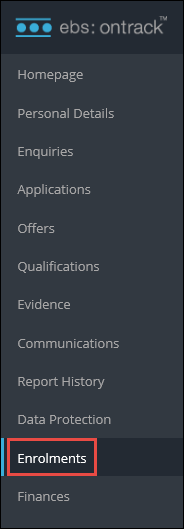
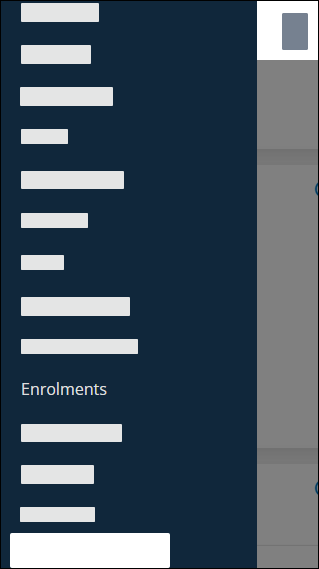
This will display the Enrolments page, which shows a list of your enrolments with the progress status for each.
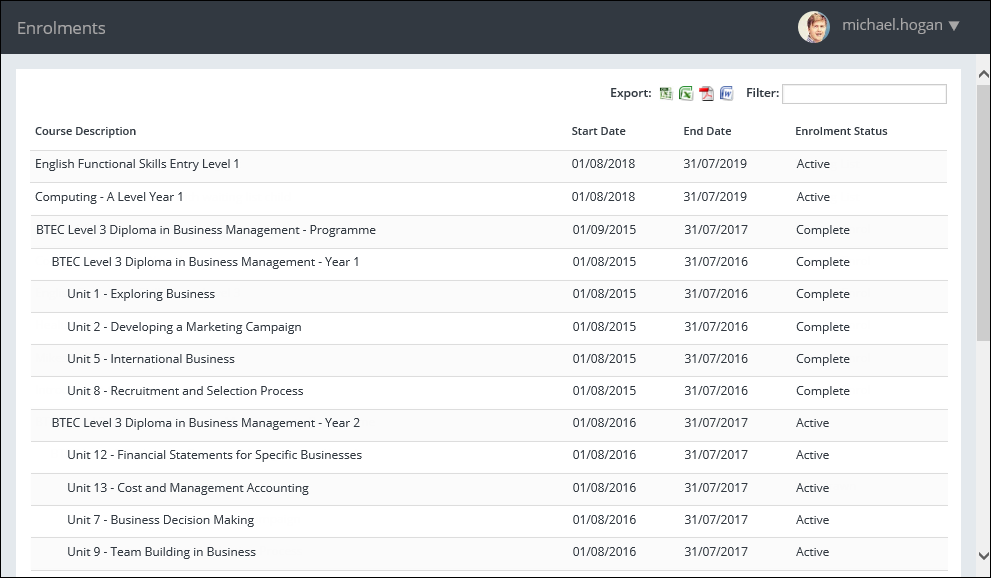
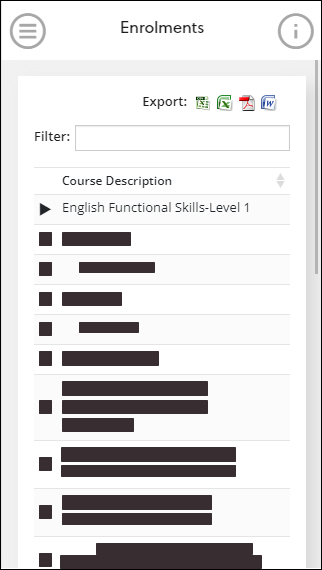
You can also select or drop courses from the Enrolments page and manage consents and fees from the enrolment process using the corresponding Data Protection and Finances options in the navigation pane respectively.